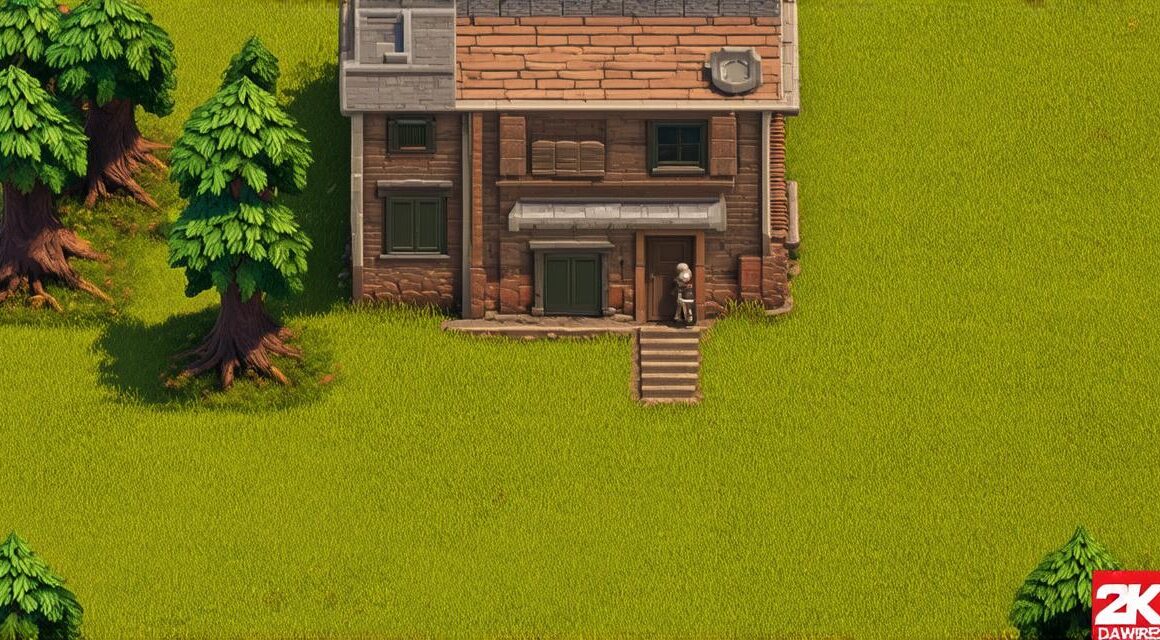1. Understanding the basics
Before diving into the world of 3D top-down game development with Unity, it’s important to understand the basics. First, make sure you have a solid understanding of what a 3D top-down game is and how it differs from other types of games. 3D top-down games are played from an overhead perspective, allowing players to see the entire game world at once. This type of gameplay lends itself well to exploration, puzzle solving, and action-packed gameplay.
2. Setting up your development environment
To get started with Unity, you’ll need to download and install the latest version of the software. Once you have installed Unity, create a new project and select the “3D top-down template.” This will provide you with a basic structure for your game, including a camera that follows the player and a simple character controller.
3. Creating your game world
Now that you have your development environment set up, it’s time to start creating your game world. Begin by importing your 3D models into Unity. You can use tools like Blender or Maya to create your own models or download pre-made assets from the Unity Asset Store. Once your models are imported, you can begin placing them in your game world and adjusting their positions, rotations, and scales as needed.
4. Adding interactivity
One of the key features of 3D top-down games is the ability for players to interact with the game world. To add interactivity to your game, you’ll need to create a script that detects when the player interacts with an object in the game world. For example, you might create a script that triggers a cutscene or opens up a new area of the game world when the player interacts with a particular object.
5. Adding animation and sound effects
To make your game more engaging and immersive, consider adding animation and sound effects to your game. You can use Unity’s built-in animation tools to create simple animations for your characters and objects, or you can import animations from external software like Blender. In addition, you can use Unity’s audio system to add sound effects to your game, such as footsteps, weapon sounds, and ambient noise.

6. Testing and debugging
Finally, it’s important to test and debug your game regularly as you develop. This will help you catch any bugs or issues early on and ensure that your game is running smoothly. Unity has built-in tools for testing and debugging, including a debugger and profiler. You can also use external tools like Visual Studio or Atom to debug your code.
FAQs:
What software do I need to create 3D top-down games with Unity?
You’ll need to have a computer with Unity installed on it, as well as any additional software you need for creating 3D models and animations (such as Blender or Maya).
How do I add interactivity to my game?
To add interactivity to your game, you’ll need to create a script that detects when the player interacts with an object in the game world. You can then use this script to trigger different actions, such as opening up a new area of the game world or playing a cutscene.
How do I add animation and sound effects to my game?
You can use Unity’s built-in animation tools to create simple animations for your characters and objects, or you can import animations from external software like Blender. In addition, you can use Unity’s audio system to add sound effects to your game, such as footsteps, weapon sounds, and ambient noise.