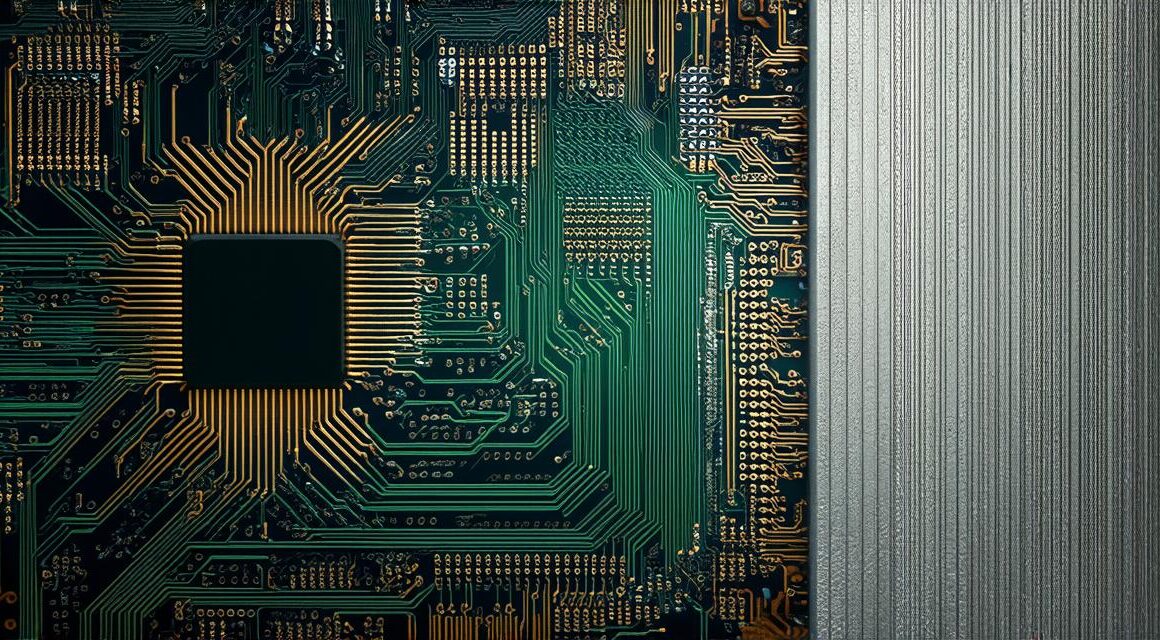Are you interested in creating games? Do you want to dive into the world of 3D game development? Look no further than Unity 3D! In this comprehensive guide, we will walk you through everything you need to know to get started with Unity 3D.
1. Introduction: What is Unity 3D?
Unity 3D is a powerful and versatile game engine that allows you to create games for a wide range of platforms, including Windows, Mac, iOS, Android, and more. It offers an intuitive interface and a vast array of features and tools that make it easy to create professional-quality games with minimal technical knowledge.
2. Why Choose Unity 3D?
There are many reasons why Unity 3D is the go-to choice for game developers. Here are just a few:
- Cross-platform support: With Unity 3D, you can create games that run seamlessly on Windows, Mac, iOS, Android, and more. This means that your players can enjoy your game on any device they prefer.
- Large community: Unity 3D has a thriving community of developers who share their knowledge and expertise through forums, tutorials, and other resources. This makes it easy to find help when you need it and to learn from the experiences of others.
- Easy-to-use interface: Unity 3D offers an intuitive interface that is easy to navigate, even for beginners. With its drag-and-drop system and visual scripting tools, you can create games without writing a single line of code.
- Extensive library of assets: Unity 3D comes with a vast library of assets, including pre-made models, textures, and animations that you can use to create your own games quickly and easily.

3. Getting Started: Installing Unity 3D
Before you can start creating games with Unity 3D, you need to install it on your computer. Here’s how:
- Go to the Unity website and download the latest version of Unity for your operating system.
- Once the installation is complete, open Unity and create a new project. You can choose from several templates that come pre-configured with different settings and features.
4. Creating Your First Game: Setting Up the Scene
Now that you have installed Unity 3D and created a new project, it’s time to start creating your first game! The first step is to set up the scene by adding objects, lights, and other elements to the world. Here are the basic steps:
- Create a new scene by clicking on “Assets” in the menu bar at the top of the screen and selecting “Create.” Then choose the type of scene you want to create, such as 2D or 3D.
- Add objects to the scene by dragging them from the “Assets” folder into the world view. You can also create your own objects using the built-in tools in Unity 3D.
- Set up lights and other environmental elements by adding them to the