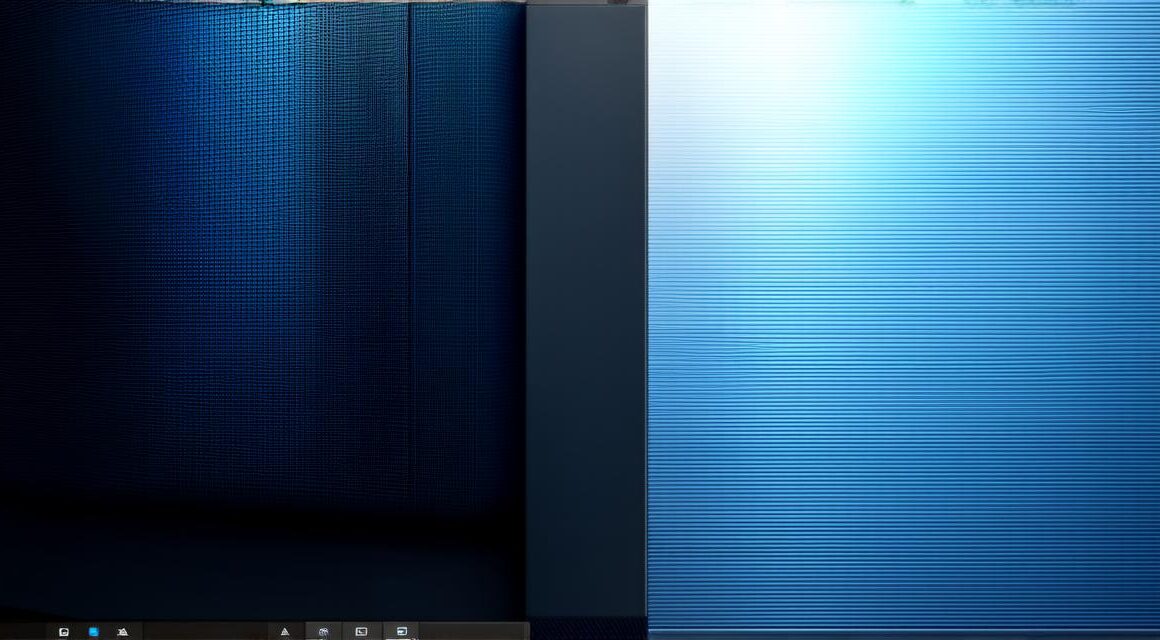Introduction: The Importance of 3D Animation in Game Development
Before we dive into the technical details of creating 3D animation in Unity, it’s important to understand why animation is such an essential part of game development. Here are a few key reasons why:
- Engagement: Animations can help to engage players and keep them interested in your game. By adding movement and expression to your characters and environments, you can create a more immersive experience that draws players in and keeps them coming back for more.
- Realism: Animation can also help to create a sense of realism in your game. By making characters move and interact with their environment in a natural way, you can create a world that feels more believable and grounded in reality.
- Storytelling: Finally, animation is an excellent tool for storytelling in games. By using animations to convey emotions, actions, and dialogue, you can create a rich narrative experience that helps to guide players through your game’s plot and subplots.
Getting Started with Unity and 3D Animation
- Install Unity: The first step is to install Unity on your computer. You can download the latest version of the engine from the official website.
- Create a new project: Once Unity is installed, you can create a new project by clicking on “File” > “New Project”. Choose the type of project you want to create (e.g., 3D game, virtual reality app, etc.), and click “Create Project”.
- Import your assets: Next, you’ll need to import any 3D models or other assets that you want to use in your animation. You can do this by clicking on “Assets” > “Import Package” and selecting the package file that contains your assets.
- Set up a scene: Once your assets are imported, you’ll need to set up a scene where you want to add your animation. This involves creating a new 3D space where you can place your characters, objects, and other elements.
- Add animations: To add animations to your scene, you’ll need to create an Animator controller in Unity. An Animator controller is essentially a blueprint that defines how your character or object will move and interact in your game. You can use Unity’s built-in tools to create and edit your Animator controllers.
- Set up keyframes: Keyframes are the points at which you want your animation to change. For example, you might set a keyframe for when your character’s arm moves up to throw an object. You can use Unity’s Animation window to set up and edit keyframes.
- Apply animations to objects: Once you have created your Animator controller and set up your keyframes, you can apply the animation to your 3D objects in the scene. This involves dragging and dropping the Animator controller onto the object, and then adjusting the settings as needed.
Examples of Successful 3D Animation in Unity Games
Now that we’ve covered the basics of creating 3D animation in Unity let’s take a look at some real-world examples of successful games that have used this technology to bring their worlds and characters to life. Here are a few examples: