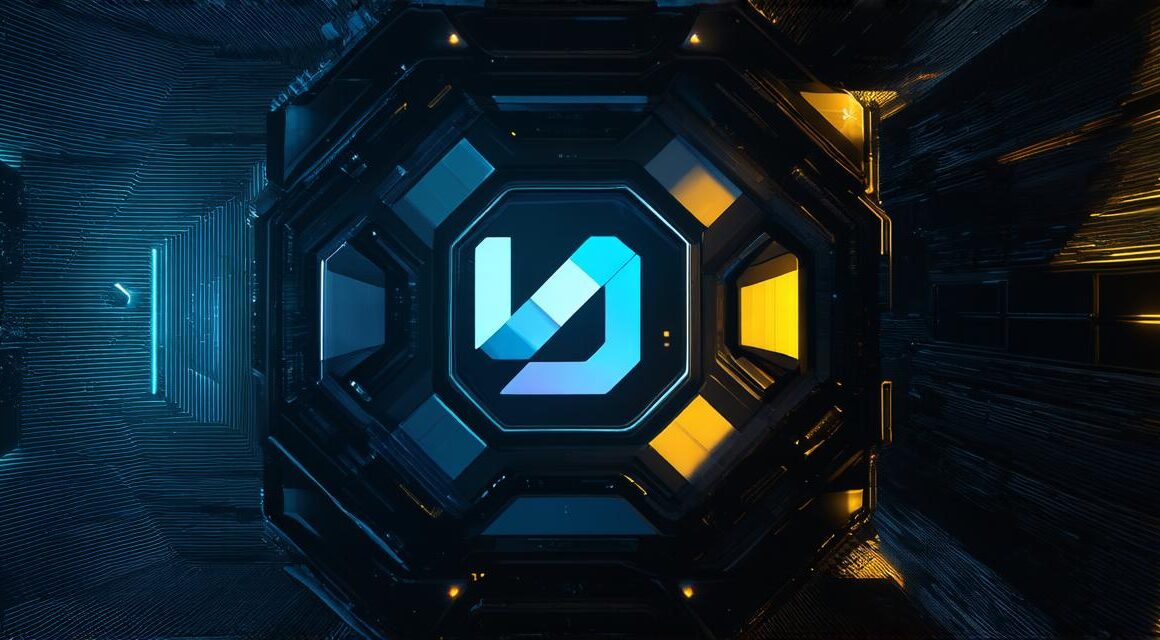Unity is a powerful game engine that has taken the world of video games by storm. It’s versatile, easy to use, and allows you to create stunning 3D games for various platforms, including PC, mobile, consoles, and more.
Step 1: Choose Your Game Type
Before you start creating your game, it’s essential to decide on its type. There are several types of games you can create using Unity, including action, adventure, puzzle, strategy, simulation, and more. You can also choose to make a multiplayer or single-player game, depending on your preference.
Step 2: Set Up Your Project
To set up your project, open Unity Hub, which is the official launcher for Unity. Once you have it installed, click on “New Project” and select the template you want to use. You can choose from a variety of templates, including 2D, 3D, AR/VR, and more.
Once you’ve selected your template, name your project and choose a location where you want to save it. After that, click on “Create Project” to start working on your game.
Step 3: Design Your Scene
The next step is to design your scene. A scene in Unity is a 3D space where all the game’s objects and characters exist. To create a new scene, right-click in the “Hierarchy” window and select “Create Empty.” This will create an empty object that you can customize according to your needs.
You can add various assets to your scene, including 3D models, textures, lighting, and more. Unity has a vast library of assets that you can use for free or purchase for a fee. You can also import your own assets if you have them.
Step 4: Write Your Code
Unity uses C as its primary programming language. If you’re not familiar with C, there are plenty of tutorials and resources available online to help you learn. Once you’ve mastered the basics of C, you can start writing your code.
The first thing you need to do is create a new script. To do this, right-click in the “Assets” folder and select “Create.” Choose “C Script” from the dropdown menu, name it, and click on “Create.”
Now that you have your script, you can start writing your code. You can use Unity’s built-in functions and libraries to create game logic, handle user input, manage assets, and more. It’s essential to write clean and organized code to avoid bugs and make it easier for others to read and maintain.
Step 5: Add Animation and Sound
Animation and sound are crucial components of any game. You can add animation to your characters and objects using Unity’s built-in animation tools or import animations from external software. There are many free and paid animation assets available online that you can use in your game.
Sound can be added to your game using Unity’s audio engine. You can add sound effects, background music, and voiceovers to enhance the player’s experience. It’s essential to keep the sound quality high and avoid overwhelming the player with too much noise.
Step 6: Test Your Game
Testing is an essential part of game development. You should test your game frequently to catch bugs, improve performance, and ensure that it’s fun and engaging for players. Unity has a built-in editor that allows you to test your game in real-time. You can also export your game to various platforms and test it there.
Step 7: Publish Your Game
Once you’ve finished developing your game, it’s time to publish it. Unity provides several options for publishing your game, including the Unity Asset Store, Google Play, Apple App Store, Steam, and more. Each platform has its requirements and guidelines that you need to follow to ensure that your game is approved.