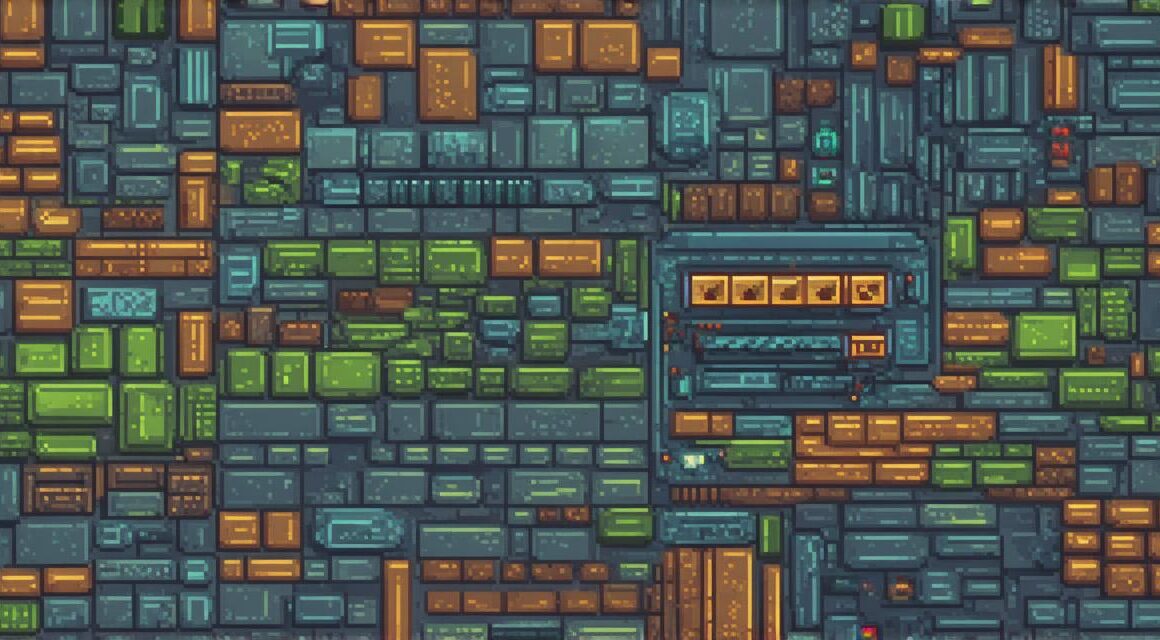Step 1: Setting Up Your Environment
To create a game using Unity 3D, the first step is to set up your environment by creating a new project in Unity and selecting the appropriate templates for your game type. For example, if you want to create a 2D platformer game, you would select the "2D Platformer" template. Once you have selected your template, you will be prompted to name your project and choose a location on your computer where you want to save it.
Step 2: Creating Your Game World
After setting up your environment, it’s time to start creating your game world by adding assets such as terrain, buildings, and characters to your scene. Unity has a built-in asset store where you can purchase pre-made assets or create your own using the built-in tools. To add an asset to your scene, simply drag it from the asset store into the Hierarchy view.
Step 3: Adding Scripts and Behaviors
In order to make your game interactive, you will need to add scripts and behaviors to your assets. Unity has a built-in script editor where you can write custom code to control the behavior of your assets. For example, you could write a script that makes a character move when the player presses certain keys on their keyboard.
Step 4: Adding Sound and Music
Sound and music are an important part of any game, and Unity makes it easy to add them to your scene. You can add audio files directly to your project by dragging them into the Project view. Once your audio files are in your project, you can use the built-in audio playback system to play them at specific times during your game.
Step 5: Testing and Debugging
As you work on your game, it’s important to test it regularly to make sure everything is working as intended. Unity has a built-in debugger that allows you to step through your code and identify any issues that may be causing problems in your game. You can also use the built-in profiler to monitor your game’s performance and optimize it for better speed and efficiency.
Step 6: Publishing Your Game
Once your game is complete, it’s time to publish it so that others can play it. Unity supports a variety of platforms, including PC, Mac, iOS, Android, and consoles. To publish your game, you will need to set up a developer account on the appropriate platform and follow the publishing process outlined by Unity.
Case Study: Creating a 3D Adventure Game with Unity 3D
Let’s take a look at an example of how you might use Unity 3D to create a 3D adventure game.
Step 1: Setting Up Your Environment
To create a 3D adventure game, you would start by setting up a new project in Unity and selecting the "3D Adventure" template. Once your template is selected, you will be prompted to name your project and choose a location on your computer where you want to save it.
Step 2: Creating Your Game World
Next, you would create your game world by adding assets such as terrain, buildings, and characters to your scene. You could use the built-in asset store to purchase pre-made assets or create your own using the built-in tools. To add an asset to your scene, simply drag it from the asset store into the Hierarchy view.
Step 3: Adding Scripts and Behaviors
In order to make your game interactive, you will need to add scripts and behaviors to your assets. For example, you could write a script that makes a character move when the player presses certain keys on their keyboard, or that allows the player to interact with objects in the game world by clicking on them.
Step 4: Adding Lighting and Effects
Lighting and effects are an important part of any 3D game, and Unity has a built-in lighting system that allows you to create realistic lighting environments for your game. You can also use Unity’s particle system to add special effects such as explosions and smoke to your game.
Step 5: Testing and Debugging
As you work on your game, it’s important to test it regularly to make sure everything is working as intended. Unity has a built-in debugger that allows you to step through your code and identify any issues that may be causing problems in your game. You can also use the built-in profiler to monitor your game’s performance and optimize it for better speed and efficiency.
Step 6: Publishing Your Game
Once your game is complete, it’s time to publish it so that others can play it. Unity supports a variety of platforms, including PC, Mac, iOS, Android, and consoles. To publish your game, you will need to set up a developer account on the appropriate platform and follow the publishing process outlined by Unity.