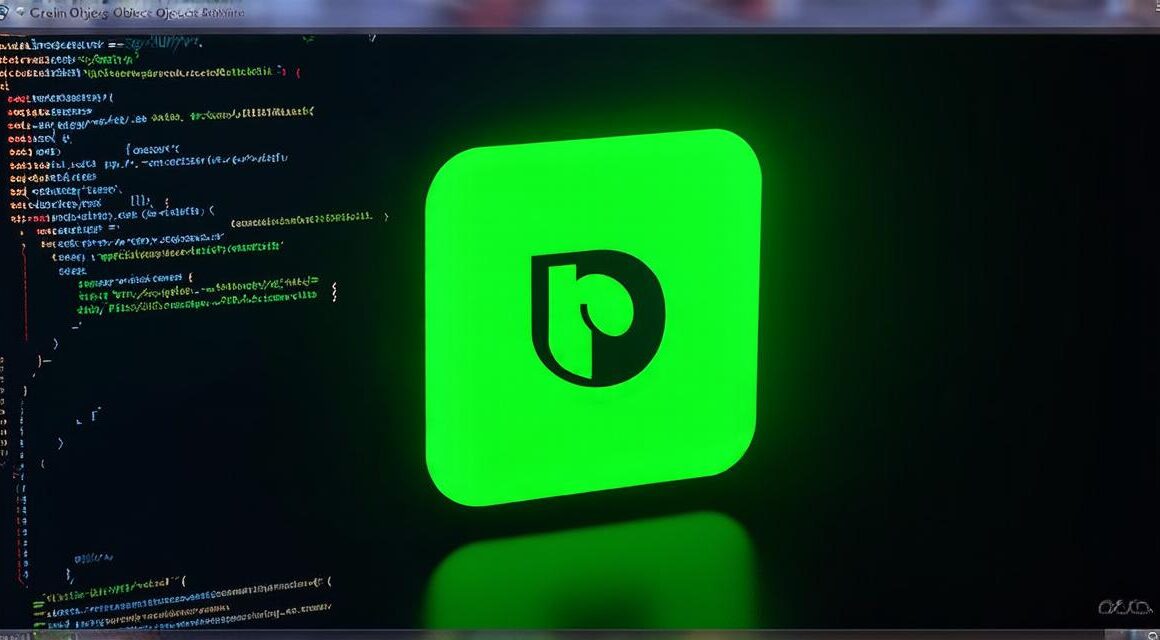1. Understanding Game Objects and Components
Before diving into the process of creating objects in Unity, it’s essential to understand some fundamental concepts. Firstly, a scene in Unity is a 3D space where game objects reside and interact with each other. Game objects can be anything from a character to an environment or a particle effect. They have several properties that affect their behavior and interaction with the world, such as position, rotation, scale, and components.
Components are a crucial aspect of game object creation in Unity. They allow you to add functionality to your objects, such as movement, collision detection, and scripting. There are several types of components in Unity, including rigidbody, collider, animation, and script, among others.
2. Creating 3D Models
The first step in creating objects is to create 3D models using a modeling software such as Blender, Maya, or ZBrush. These programs allow you to create detailed and intricate 3D models that can be imported into Unity.
Once the model is imported, it will be converted into a Mesh object, which is a collection of vertices and triangles that form the shape of the object.
When creating 3D models for game objects, it’s essential to optimize them for performance. This means reducing the number of polygons, avoiding complex textures, and minimizing the model’s size. You can also use techniques such as LOD (Level of Detail) to reduce the complexity of the object depending on its distance from the camera.
3. Positioning and Scaling Objects
Once you have imported your 3D model into Unity, the next step is to position and scale it. Positioning refers to where the object will appear in the scene, while scaling determines its size.
You can use the Transform component to manipulate the position, rotation, and scale of the object.
You can also use other tools such as the Grid System or Snapping to align objects precisely. The Grid System allows you to position objects in a grid-like fashion, which can help you maintain consistency throughout your scene. Snapping ensures that objects are aligned correctly with each other, making it easier to create complex scenes.
4. Adding Components to Objects
Once you have positioned and scaled your object, the next step is to add components to it. Components are what give game objects their functionality in Unity. For example, adding a rigidbody component to an object allows it to be controlled by physics, while adding a collider component allows it to interact with other objects in the scene.
There are several types of components in Unity, including:
- Rigidbody: Allows objects to be controlled by physics and moved realistically.
- Collider: Allows objects to intersect with each other and trigger interactions.
- Animation: Allows objects to move and change animations based on user input or events.
- Script: Allows you to customize the behavior of objects using C code.
5. Scripting in Unity
Scripting is an essential aspect of game development that allows you to create custom behavior for your game objects. You can use C to write scripts that control how objects move, interact with each other, and respond to user input.
Unity includes several built-in script templates that you can use as a starting point for your own scripts. These templates include:
- MonoBehaviour: The most common type of script in Unity, it allows you to attach behavior to game objects.
- ScriptableObject: Allows you to create reusable assets, such as sound effects or animations.
- ComponentData: Allows you to add data to components, such as colors or textures.
6. Collision Detection and Physics Simulation
Collision detection and physics simulation are essential aspects of game development that allow you to create realistic interactions between objects in your scene. Unity includes several built-in physics components that you can use to simulate physical behaviors such as gravity, rigidbody, and collisions.
To create a collision between two objects, you need to add colliders to them. Colliders are shapes that define the boundaries of an object and allow it to intersect with other objects in the scene. There are several types of colliders in Unity, including:
- Box Collider: Defines the boundaries of an object as a box.
- Sphere Collider: Defines the boundaries of an object as a sphere.
- Mesh Collider: Allows you to use a 3D model as the boundary for an object.
7. Animation in Unity
Animation is a powerful tool in game development that allows you to create realistic and engaging character movements. You can create animations using keyframes or using an animation window.
To create an animation using keyframes, select the object you want to animate and move it through its desired motion using the Scene view. Once the animation is complete, you can export it as an animation clip and attach it to the object using the Animation component.
You can also use animations to control the behavior of game objects, such as making them move or change color in response to user input. Animations can be created using the built-in animation tools in Unity or by importing animations from external software.
8. Debugging and Optimization Techniques
Debugging and optimization are essential aspects of game development that ensure your game runs smoothly and looks good. You can use Unity’s built-in debugging tools to identify issues in your code, such as performance problems or script errors.
To optimize your game, you can use techniques such as LOD, reducing the number of draw calls, and minimizing the size of textures. You can also use profiling tools to identify performance bottlenecks in your game. Profiling tools allow you to see how much CPU and memory your game is using, which can help you identify areas where you need to optimize your code.
Conclusion
Creating objects in Unity 3D is a complex task that requires a thorough understanding of several concepts. By following best practices and techniques outlined in this guide, you can create engaging and immersive games that run smoothly and look good. Remember to optimize your game for performance and keep testing and debugging throughout the development process. With practice and persistence, you’ll be well on your way to creating amazing games using Unity 3D.