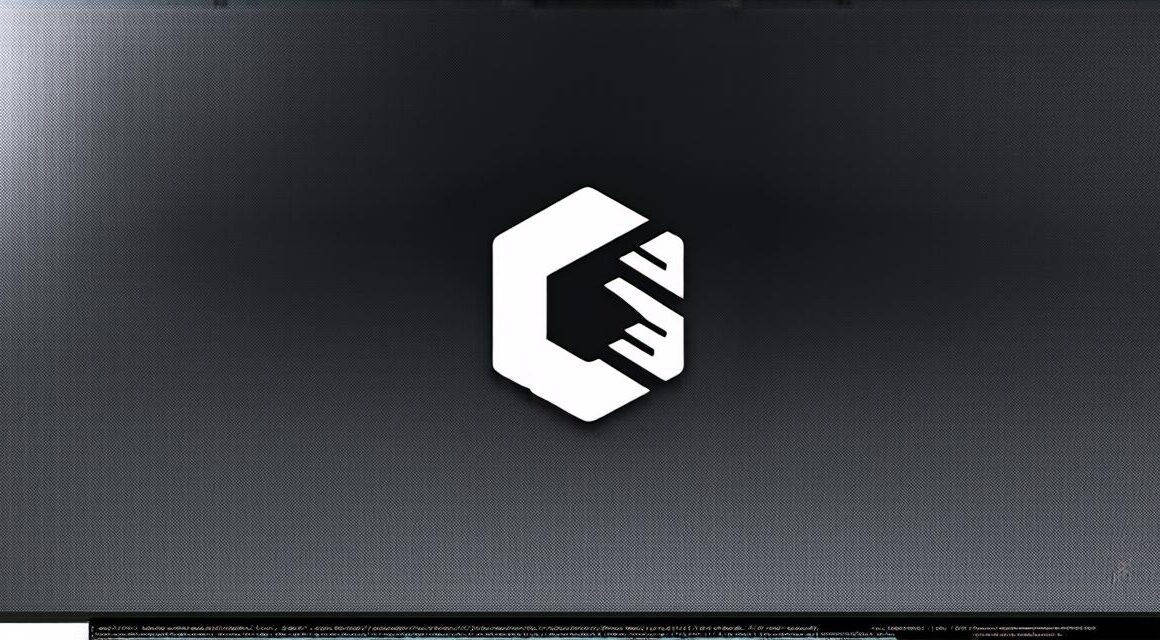Unity is one of the most popular game engines on the market, and for good reason. It’s easy to learn, has a vast array of tools and features, and can be used to create games for a variety of platforms. However, despite its popularity, creating simple movement in Unity 3D can still be a challenge for game developers. In this guide, we’ll walk through the process step by step, using real-life examples and expert opinions to help you create engaging and immersive gameplay experiences.
Getting Started with Movement in Unity 3D
The first step in creating simple movement in Unity 3D is to understand the basics of how it works. At its core, movement involves moving an object (such as a character or vehicle) through the game world using input from the player. This can be achieved using a variety of methods, including scripting, animation, and physics.
Creating Simple Movement Using Scripts
Now that you have an understanding of the different methods for achieving movement in Unity 3D, let’s dive into how you can create simple movement using scripts.
The first step is to create a new script in Unity’s Assets window. Once you’ve done that, you can start writing code that will move the object based on input from the player.
scss
using UnityEngine;
public class SimpleMovement : MonoBehaviour
{
public float speed 5f; // how fast the object moves
public Transform player; // the transform of the player object
void Update()
{
Vector3 input new Vector3(Input.GetAxis("Horizontal"), Input.GetAxis("Vertical"), 0);
transform.position + speed input Time.deltaTime;
}
}
In this example, we’re using the `Input.GetAxis()` method to get input from the player (in this case, the horizontal and vertical axes). We then use that input to move the object forward by multiplying it by the `speed` variable and adding it to the object’s position over time.
To use this script, you’ll need to attach it to a game object in your scene (such as a character or vehicle) and set the `player` variable to the transform of that object. You can then adjust the `speed` variable to control how fast the object moves.
Creating Simple Movement Using Animation
While scripts are a great way to create simple movement in Unity 3D, animation can also be used to achieve smooth and fluid movements for characters or vehicles. Here’s an example of how you might use animation to move a character:
lua
using UnityEngine;
public class SimpleAnimation : MonoBehaviour
{
public Animator anim; // the animator component attached to the object
public float speed 5f; // how fast the animation plays
void Start()
{
anim.SetFloat("Speed", speed);
}
}
In this example, we’re using an `Animator` component to control the animation of the character object. We set the `speed` variable to control how fast the animation plays, and then use the `anim.SetFloat()` method to set a float value that will be used by the animation.
To create the animation itself, you’ll need to create keyframes in Unity’s Animation window that define the position and movement of the character over time. You can then use the `speed` variable to control how quickly those keyframes play.
Creating Simple Movement Using Physics
While scripts and animation are great for creating simple movement, physics-based movement can be used to create more complex movements that simulate the laws of physics in a game world. Here’s an example of how you might use physics to move a vehicle:
csharp
using UnityEngine;
public class SimplePhysics : MonoBehaviour
{
public Rigidbody2D rb; // the rigidbody component attached to the object
public float speed 5f; // how fast the object moves
void Update()
{
Vector2 input new Vector2(Input.GetAxis("Horizontal"), Input.GetAxis("Vertical"));
rb.velocity input * speed;
}
}
In this example, we’re using a `Rigidbody2D` component to simulate the physics of the vehicle object. We set the `speed` variable to control how fast the vehicle moves, and then use the `rb.velocity` property to set the velocity of the rigidbody.
To create more complex movements using physics, you can use additional components such as joints or constraints to simulate realistic interactions between objects in the game world.
FAQs
Here are some frequently asked questions about creating simple movement in Unity 3D:
Q: What’s the difference between script-based movement and animation-based movement?
A: Script-based movement uses code to move an object based on input from the player, while animation-based movement uses keyframes to define the position and movement of an object over time.
Q: How do I create simple movement using physics in Unity 3D?
A: You can use a `Rigidbody` or `Rigidbody2D` component to simulate the physics of an object, and then use code to set the velocity or position of the rigidbody based on input from the player.
Q: What are some common challenges when creating simple movement in Unity 3D?
A: Some common challenges include getting the movement feeling right, dealing with lag or input issues, and ensuring that the movement is smooth and fluid.
Conclusion
Creating simple movement in Unity 3D can be a challenge for game developers, but by using scripts, animation, or physics engines, you can create engaging and immersive gameplay experiences that will keep players coming back for more. With the right tools and techniques, you can create the perfect movement system for your game.