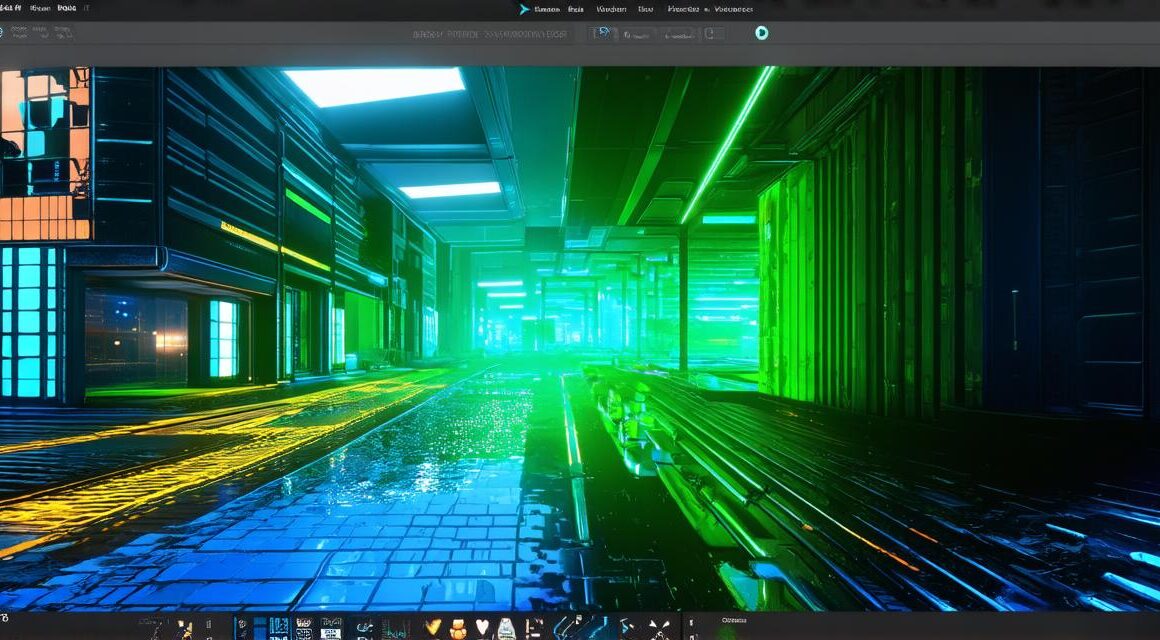Introduction:
Creating animated 3D characters is an essential part of game development and can greatly enhance user engagement. In this article, we will explore how to animate 3D characters in Unity, a popular game engine that allows developers to create immersive and interactive experiences. We’ll cover the basics of animation and walk you through the process step-by-step so you can start animating your own 3D characters in minutes!
Part I: Understanding the Basics of Animation
Before we dive into the technical aspects of animating a 3D character in Unity, let’s first understand what animation is and why it’s important.
Animation refers to the technique of creating the illusion of motion by rapidly displaying a sequence of static images. It can be used to create realistic characters that move, talk, and express emotions. In video games, animation is used to bring characters to life, add depth and complexity to gameplay, and enhance the overall user experience.
Now that we have an understanding of what animation is, let’s take a closer look at how it works in Unity.
Creating Animation Clips
The first step in animating a 3D character in Unity is to create an animation clip. An animation clip is essentially a collection of keyframes that define the movement and position of your character over time. Keyframes are like waypoints that you can place on your character’s body to create different poses, such as running, jumping, or sitting.
To create an animation clip in Unity, follow these steps:
- Select your character object in the Hierarchy view.
- Go to the Animation window (Window > Animation) and select Create > Animation Clip.
- In the Animation window, give your animation clip a name and click Create.
- Now you can add keyframes to your animation by clicking on the Stopwatch icon in the Timeline view. This will open the Keyframe Editor where you can create new keyframes for your character’s body parts.
- To add a keyframe, simply select the body part you want to animate and move it into the desired position. Then, click the Record button in the Keyframe Editor to save the new keyframe.
- You can continue adding keyframes as needed to create your animation. Once you’re happy with your animation, click the Play button in the Timeline view to preview it.
Part II: Animation Techniques and Best Practices

Now that we have covered the basics of creating an animation clip in Unity, let’s explore some advanced techniques and best practices for animating 3D characters.1. Use Layers and Curves
Layers allow you to animate different parts of your character independently, while curves can be used to add more depth and realism to your animations. To use layers, simply select the body part you want to animate and go to the Layers tab in the Animation window. From there, you can create new layers for each body part and animate them separately.
To use curves, select a keyframe in the Timeline view and go to the Curves tab. Here, you can adjust the timing and easing of your animation to create more realistic movement. For example, you can add a curve to make your character’s running animation smoother or more natural.2. Use Blend Spaces
Blend spaces allow you to create animations that blend smoothly between different poses or movements. This is particularly useful for creating natural-looking animations such as walking, running, or jumping. To use blend spaces, follow these steps:
- Create a new animation clip in the Animation window.
- In the Animation window, go to the Blend Tree tab.
- Select the type of blend tree you want to create (e.g., 2D, 3D, or Custom).
- Add your keyframes and set up your animation as desired within the blend tree.
- Preview and adjust your animation as needed.
Conclusion:
In conclusion, animating 3D characters in Unity can greatly enhance the user experience of a game. By understanding the basics of animation and utilizing advanced techniques such as layers, curves, and blend spaces, developers can create realistic and engaging animations for their characters. With practice and experimentation, you too can start animating your own 3D characters in Unity!