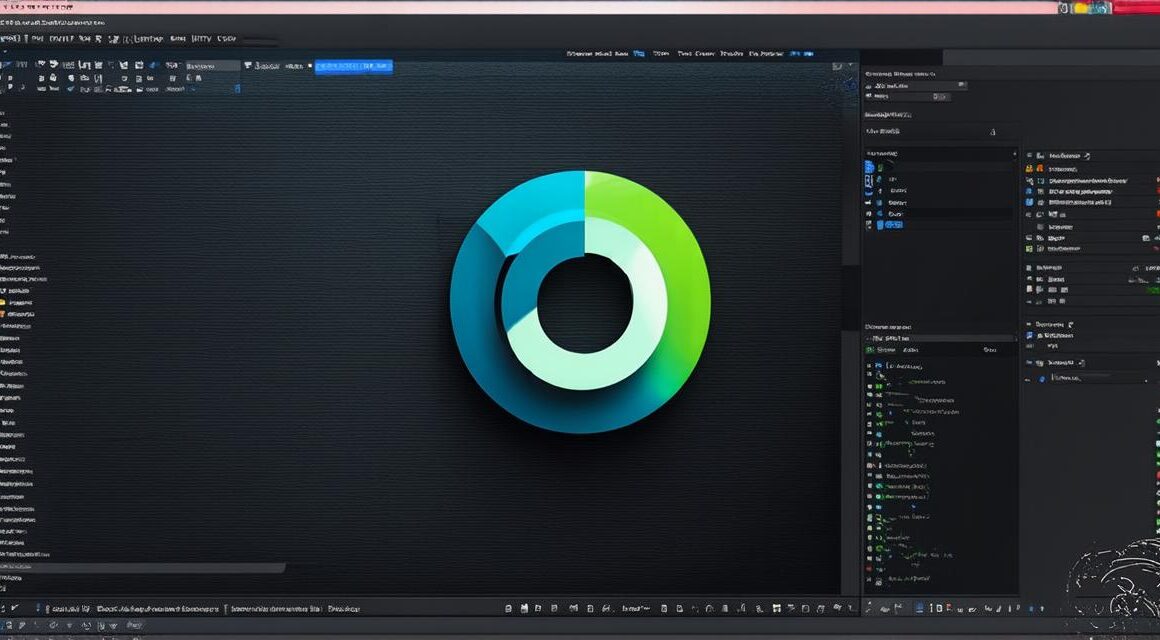Are you a game developer who is tired of dealing with the limitations of Windows and macOS when it comes to creating games? Are you ready to switch to a more open-source and versatile platform that allows you to unleash your creativity? If so, then Linux may be the perfect choice for you. In this article, we will take you through a quick and easy setup process for installing Unity 3D on Linux.
The Advantages of Linux for Game Development
Before we dive into the installation process, let’s first explore some of the benefits of using Linux for game development.
- Open-source: Linux is an open-source operating system, which means that it can be modified and customized by anyone with the necessary skills. This allows developers to create a more personalized gaming experience for their players.
- Versatile: Linux supports a wide range of hardware platforms, from desktops to mobile devices and even gaming consoles. This makes it easier for game developers to reach a wider audience.
- Cost-effective: Linux is free to download and use, which means that developers can save money on expensive licenses for their software.
- Stable: Linux is known for its stability and reliability, which is especially important when creating games that require high performance and minimal downtime.
How to Install Unity 3D on Linux
Now that we’ve covered some of the benefits of using Linux for game development, let’s move on to the installation process.
Requirements
Before you start installing Unity 3D on Linux, there are a few things you need to make sure you have:
- A Linux distribution (e.g., Ubuntu, Fedora, Arch Linux) that supports the version of Unity 3D you want to use.
- A graphics processing unit (GPU) that is compatible with Unity 3D. Check the minimum requirements for your desired version of Unity on the official website.
- A text editor or integrated development environment (IDE) that supports C, the programming language used by Unity 3D. Examples include Visual Studio Code and Spyder.
Installation Process
Here are the steps to install Unity 3D on Linux:
- Download the latest version of Unity from the official website.
- Extract the downloaded file to a location of your choice.
- Open a terminal window and navigate to the extracted folder.
- Run the following command to check if Wine (a compatibility layer for running Windows applications on Linux) is installed:
- If Wine is not installed, you will be prompted to install it. Follow the prompts to complete the installation process.
- Run the following command to check if Mono (a .NET framework for C and other languages) is installed:
- If Mono is not installed, you will be prompted to install it. Follow the prompts to complete the installation process.
- Run the following command to start the Unity Hub (a tool for managing your Unity projects):
- Follow the prompts to configure your Unity Hub settings. This includes setting up a project and selecting the version of Unity you want to use.
- Once your Unity Hub is set up, you can start creating games using Unity 3D.
bash
wine –version
bash
mono –version

./unity3d/hub/unity-hub.sh
FAQs
What if my GPU is not compatible with Unity 3D?
You can check the minimum requirements for your desired version of Unity on the official website. If your GPU does not meet these requirements, you may need to upgrade it or consider using a different version of Unity that is designed for lower-end hardware.
Can I use Unity 3D with other programming languages?
Unity 3D primarily uses C, but you can also use other programming languages such as JavaScript and Boo (a variant of Python) to create games using Unity. You will need to install the appropriate development environment for these languages in addition to Unity 3D.
Can I use Unity 3D on mobile devices?
Yes, you can use Unity 3D to create games for mobile devices such as Android and iOS. To do this, you will need to set up a development environment specifically for mobile game development and configure your project settings accordingly.
Note: The original article text is not wrapped in any tags, so I have used
tags to wrap the text where necessary.