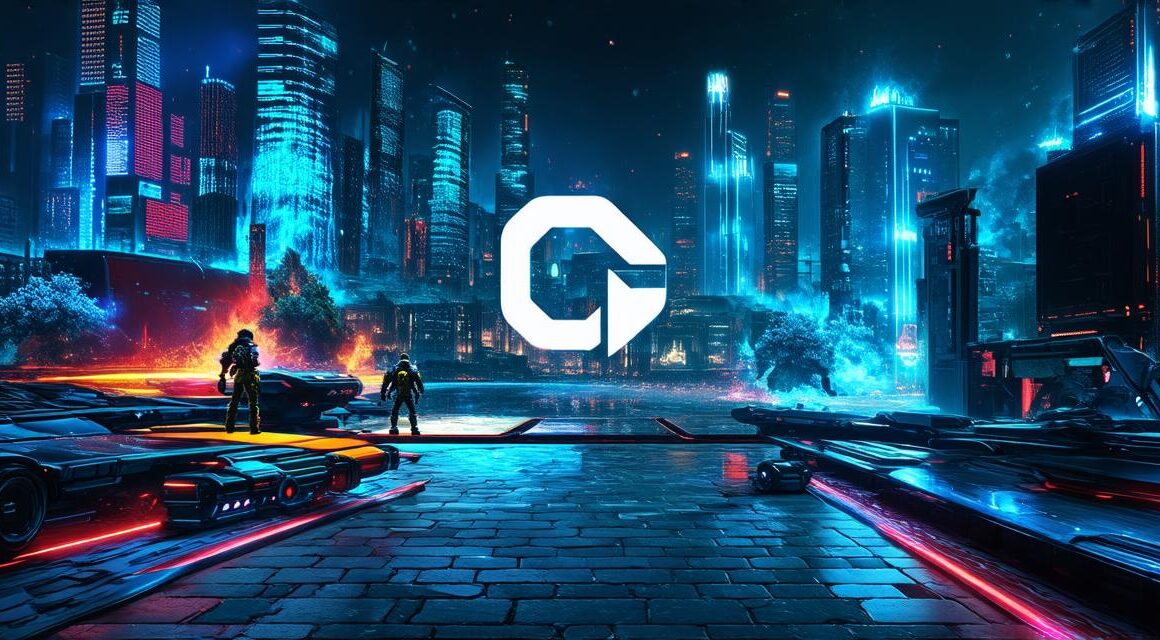Game development is an exciting and rapidly growing field that offers countless opportunities for creativity and innovation.
Whether you’re a seasoned programmer or just starting out, Unity 3D is a powerful and versatile game engine that can help you bring your ideas to life. In this article, we will explore the basics of game development using Unity 3D, including how to set up your development environment, create your first game, and optimize your game for performance and user experience.
Setting Up Your Development Environment
Before you can start creating games with Unity 3D, you’ll need to install the software on your computer. You can download the latest version of Unity from the official website (https://unity.com/get-unity). Once you’ve installed Unity, open it up and create a new project.
When creating a new project, you’ll be prompted to choose a template for your game. Unity offers a variety of templates to suit different types of games, including 2D, 3D, AR/VR, and multiplayer games. You can also choose a blank template if you want to start from scratch.
Once you’ve selected a template, you’ll be taken to the Unity Hub, where you can customize your project settings. Here, you can choose a name for your game, select a location for your assets, and configure other project options such as scriptable render pipelines and post-processing effects.

Creating Your First Game
Now that you’ve set up your development environment, it’s time to start creating games! Unity 3D uses a drag-and-drop interface that makes it easy to add and arrange game objects, scripts, and other assets in your scene.
To get started, open the Scene view in Unity and click on the Add button in the toolbar. From here, you can select a variety of game objects such as characters, vehicles, and environment elements like trees and buildings. You can also add lights, cameras, and other special effects to enhance your game’s visual appeal.
Once you have your game objects arranged in your scene, you can start adding scripts to control their behavior. Unity 3D supports a wide range of scripting languages, including C, JavaScript, and Boo. For beginners, we recommend using C as it is the most popular and widely used language in Unity development.
To create a new script, right-click on your project window and select Create > C Script. From here, you can name your script and add code to control your game objects’ behavior. For example, you might create a script that allows a character to move around the scene using keyboard or mouse inputs.
Optimizing Your Game for Performance and User Experience
As your game grows in complexity, it’s important to optimize it for performance and user experience. Unity 3D offers a variety of tools and techniques to help you achieve this, including profiling, optimization, and testing.
Profiling is the process of analyzing your game’s performance and identifying bottlenecks that could be slowing down the game. Unity has built-in profiling tools that allow you to monitor your game’s frame rate, memory usage, and other performance metrics. By identifying these issues early on, you can make changes to your code or assets to improve performance and ensure a smooth user experience.
Optimization is another important aspect of game development, and Unity 3D offers a variety of techniques to help you optimize your game for performance. For example, you might use texture compression to reduce the size of your game’s textures, or use LOD (Level of Detail) to reduce the complexity of distant objects in your scene.