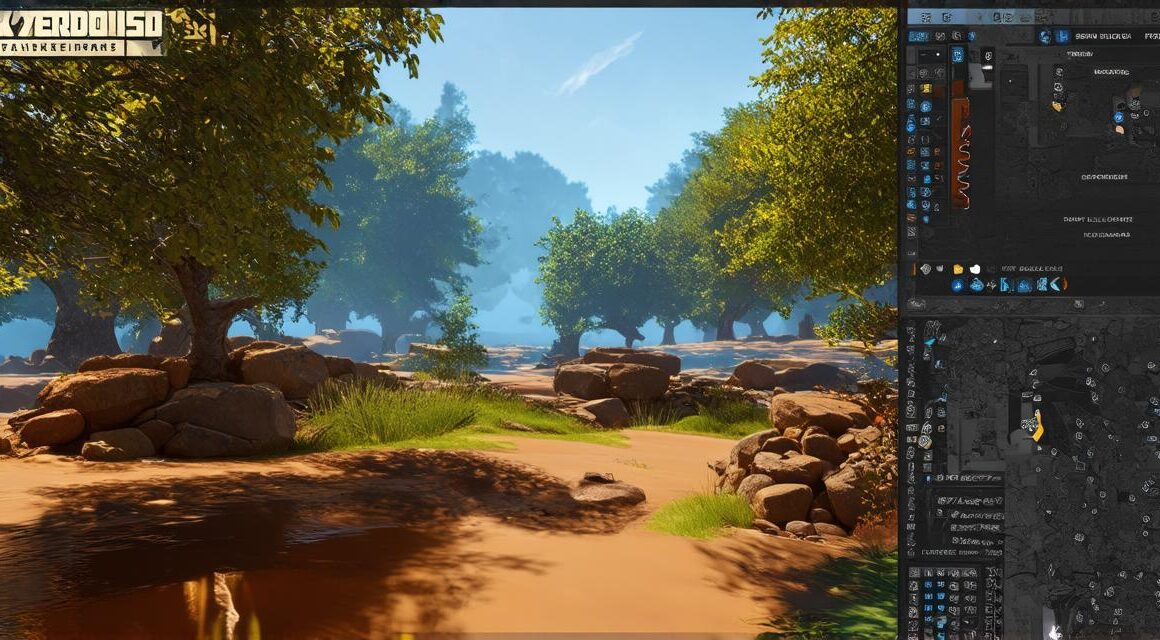Unity 3D Game Development: A Step-by-Step Guide to Building Your First Game
Unity 3D Game Development: A Step-by-Step Guide to Building Your First Game
Building a game can be an exciting and rewarding experience for anyone interested in game development. Whether you are just starting out or have been creating games for years, the process of building a game with Unity 3D can be both challenging and rewarding. In this guide, we will explore how to create your first game using Unity 3D, including tips and tricks to help you along the way.
Getting Started with Unity 3D
Before we dive into building your first game, it’s important to understand what Unity 3D is and how it works.
What is Unity 3D?
Unity 3D is a popular game development engine used by professionals and beginners alike to create games for a variety of platforms, including Windows, Mac, iOS, Android, and more. It includes features such as graphics rendering, physics simulation, animation tools, and scripting capabilities, making it easy to create complex games with minimal coding knowledge.
Installing Unity 3D
To get started with Unity 3D, you will need to download and install the software on your computer or laptop. Once installed, you can open the program and begin exploring its features.

Creating Your First Game: A Step-by-Step Guide
Now that we have covered the basics of Unity 3D, let’s dive into creating your first game.
Setting Up Your Project
The first step in building a game is to set up your project in Unity 3D. This includes creating a new project, choosing a template, and setting up the basic settings for your game.
Creating a New Project
To create a new project in Unity 3D, go to the “File” menu and select “New Project.” Choose a location on your computer where you want to save your project files. Then, select a template from the list of available templates. The most popular templates include 2D, 3D, AR/VR, and Multiplayer.
Choosing a Template
Once you have selected a template, Unity 3D will create a new project with all the basic settings for that template. This includes things like the camera position, lighting, and default game objects. You can then start customizing your game by adding or removing game objects, changing the camera position, and adjusting the lighting.
Setting Up Basic Settings
After you have set up your project, you will want to make sure that all the basic settings are correct. This includes things like the frame rate, resolution, aspect ratio, and screen orientation. You can also adjust the audio settings to add music or sound effects to your game.
Designing Your Game World
The next step in building a game is to design your game world. This includes creating game objects, setting up the terrain, and adding textures and materials to your objects.
Creating Game Objects
To create game objects in Unity 3D, go to the “GameObject” menu and select the type of object you want to create. This can include things like characters, enemies, obstacles, and collectibles. Once you have created an object, you can then add properties such as size, position, rotation, and scale to customize its appearance.
Setting Up the Terrain
In addition to game objects, you will also need to set up the terrain for your game world. This includes creating a plane or other flat surface to stand on, adding textures to give it a more realistic appearance, and adjusting the height and slope of the terrain to create hills, valleys, and other features.
Adding Textures and Materials
To add textures and materials to your game objects, go to the “Inspector” window and select the material component for that object. From there, you can add textures and adjust the properties of the material to create custom appearances for your objects.